This series of videos might help to give you an idea of how you can use Logos to help you in sermon preparation.
[vimeo type=album id=1222714 request=videos]
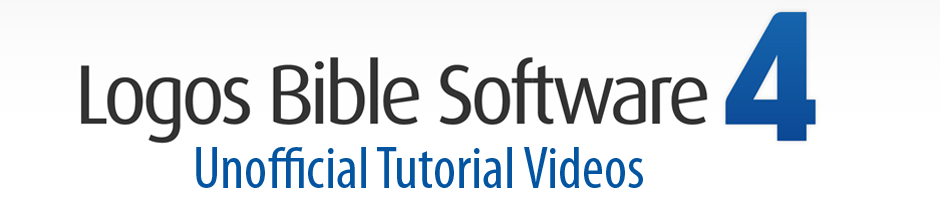
This series of videos might help to give you an idea of how you can use Logos to help you in sermon preparation.
[vimeo type=album id=1222714 request=videos]
I have found all your videos extremely helpful, taking me much further than the official ones. I feel my understanding of the programme is growing, making it a much more useful tool for me personally.
Thank you for the enormous amount of time that you have put in.
This is outstanding. I would love to be able to download your 4 part sermon preparation to my computer. They are not in the right format or are they?
Thank you so much for you work on these videos. I’m a Logos newbie and they have been extremely helpful.
Thank you very much! I have followed all your videos and they have helped me get more out of my investment. I still keep my starting outline on Word but the rest of the stuff I use to help me re-enforce my knowledge of the use of the program…(e.g. use of clippings, notes, filing, highlights, etc.).
Have a great day!
Douglas
Ps. I’ll be preaching your outline with a different twist to sort of make it my own. By the way, I, too, am a firm believer of Stating, Illustrating and Applying the sermon so people can do something with it instead of just listening.
How do you download these?
Click the ‘download’ button just above each video on the right hand side.
I still can’t see how to download these. Where exactly is the “download this video” button. I can see it on the training videos page but not on the how to prepare a sermon videos?
Can you clarify?
My apologies, you’re right. I use freemake video downloader (freemake.com).
Use this or another video downloader, go to the VIMEO.COM website, search for mark barnes (top right and select videos from the drop down list), all his videos will appear, select the one you are interesrested in and then download using your downlaoder. If you use Freemake, it can put a little icon in the toolbar. Once the video webpage is displayed, all you have to do is click the icon and it will ‘grab’ the video’. If you still get stuck, send me an email and I will email all four to you. They are about 130MBs each. cj dot rees at yahoo dot co dot uk
Happy New Year, Chris
I will highly appreciate if you can send me the 4 videos. Thank you very much for helping newbies like me.
Very helpful in understanding how these tools fit together in actual sermon preparation. I needed something so concrete and practical. I kept pausing the video to try out what you were doing. Up to now, I mostly just used the search and copy features, as well as some reading. Now, I can see how some of the tools actually are useful. Also, I was encouraged to see that you have the same trouble typing as I do! Keyboarding is not my mother tongue!
This is absolutely amazing! This would save me hours and hours of time.
A big thank you for these videos. Much better than the official clips. I’m looking forward to using Logos 4!
I still have not figured out how to download videos. I went to vimeo.com, found your videos, however I don’t see a drop down box nor any other way to download it. Could you please help me?
Thank you for all of the time and effort that went into helping us to better use Logos 4.
Look down the right hand side and you should find a ‘download this file’ hyperlink. RIGHT mouse click and choose “save as”. This should allow you to save an MP4 version of the file.
Alternatively download Freemake Video Downloader. It installs an add-in to your browser. Go to the video web page and click the freemake icon. It will download the video for you.
Trust this helps, Chris
My browsers (IE and Foxfire) do not have a “download this file” on the right side. I am not a novice nor an expert but I sure cannot get the Free Make Downloader to work. I have watched the instruction video a number of times and I have followed the instruction video to a tee, but still unable to download. The instruction video however does not show an image to the right of “Play the video you want to download in your browser” that states “What should I do?”. I have noticed that all four videos have the same url: http://www.logos4training.com/other-videos/preparing-a-sermon-with-logos-4/#vimeo-8269101 and I think that is the problem. However, since no one else seems to have a problem I will just have to let it go. I did also tried other download video programs, but none would work with these videos.
I do thank you for your time and don’t want to bother you any longer. Again thank you for of work in brings so many wonderful training videos for Logos 4.
I am very dense but I finally figured out the problem. Once I select the video then place the mouse over the Logos screen and right click then select “copy video URL” then go to Free Make Downloader by selecting “Paste URL”. Again thank you for your time.
Just so glad you got it to work. I’m not Mark Barnes, but am somebody who appreciates these videos, so really pleased you now have them.
Blessings,
Chris Rees
Thanks very much. These videos were very helpful as I began to use Logos. I really appreciate your work and would recommend these videos to people who wish to learn more about using Logos or sermon prep in general.
Really, REALLY helpful, thanks so much for taking the time to do this!
Excellent, so blessed! Question though, why is the typing louder than your voice?
I have found your videos to be a great help. I am currently working in Afghanistan thoug, and there seems to be no way to download the videos on sermon Prep. I would like to watch them, and add them to all the others I downloaded, but they won’t let me save them. Anyone know how to do it?
Check the comments re downloading in the above comments. Otherwise, make an account on vimeo.com (it’s free!). Search for Mark Barnes LOGOS, when you see the video you want, select it and there should be a download option beneath it. Trust this helps. Chris
1) The most difficult program that i have ever seen
2) impossebile to ear the voice
Hi Mark,
Many thanks for all the work you’ve put into these videos. In an afternoon of watching your videos and playing in Logos I have tripled the usefulness of the software to me!
God bless,
Michael
Hi Mark,
Thanks for all your effort. I am a new Logos user and thanks to your excellent vids I am now starting to understand this very useful software.
Best wishes,
Stephen
Pingback: International Critical Commentary from Logos | samluce.com
Great sermon prep advice. One question though: Why would you prepare your sermon in Logos than export to Word? Why not prepare everything in Word in the first place when you can drag and drop or at least copy and paste almost anything you need from Logos into Word as you prepare? Thank you! Hope my question finds you, even though this video is old.
I tend to separate out research from sermon-writing. I do my research in Logos, then write my sermon in Word. I find it easier that way, but it’s all down to personal preference.